How to Record Employee Salary / EPF / SOCSO in Expenses (New Vers.)
Learn how to properly record employee salary payments, including EPF and SOCSO contributions, in your expense records. This guide ensures accurate tracking of payroll-related expenses in the system.
1. Click on Expense Category
2. Click on Add New
3. Salary linked to account type Salaries
4. EPF linked to account type EPF and SOCSO contributions
5. SOCSO linked to account type EPF and SOCSO contributions
6. Click on Purchases and select 'Expenses'
7. Click on Add New
8. Example record expenses to staff
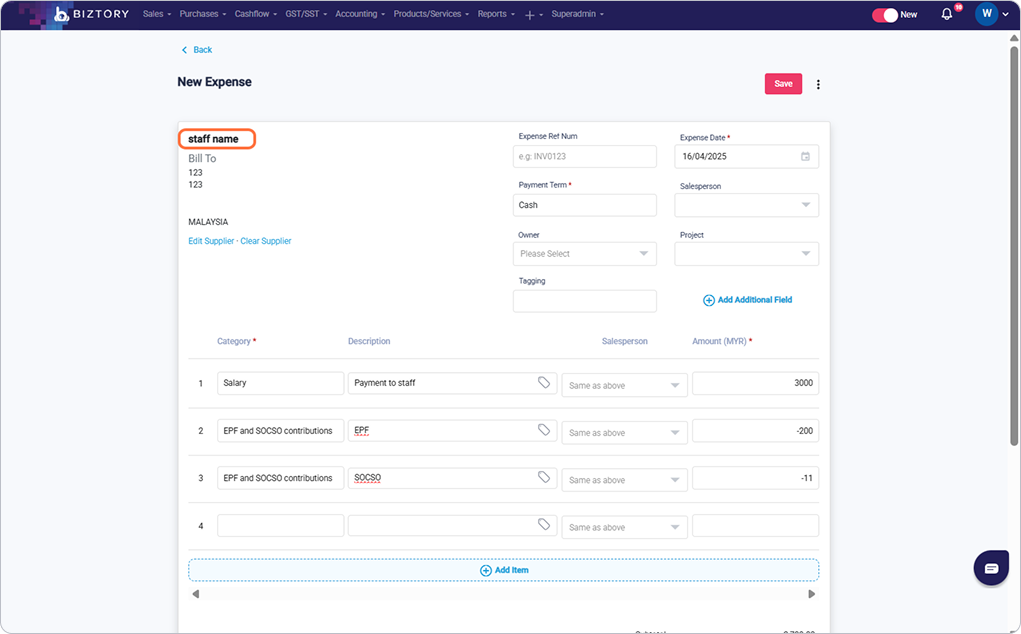
9. Example record expenses to KWSP
10. Example record expenses to PERKESO
Was this article helpful?
That’s Great!
Thank you for your feedback
Sorry! We couldn't be helpful
Thank you for your feedback
Feedback sent
We appreciate your effort and will try to fix the article








