How to Customize Company Settings (New Vers.)
Learn how to update your company settings, including business details, logos, and preferences, to ensure accurate and professional invoices.
1. Click on Settings
2. Click General settings and select 'Company Profile'
3. Upload your company logo to display it on the invoice (if applicable)
4. Fill in your Company name
5. Fill in your Referral ID
6. Fill in your Business Registration No.
7. Fill in your MSIC Code
8. Fill in your Tax Identification Number
9. Fill in your Fax No.

10. Fill in your Phone No.
11. Fill in your Company Website
12. Fill in your Company Email
13. Fill in your Address

14. The information provided will be displayed on the invoice issued to your customers
15. Click on Taxes
16. Select SST 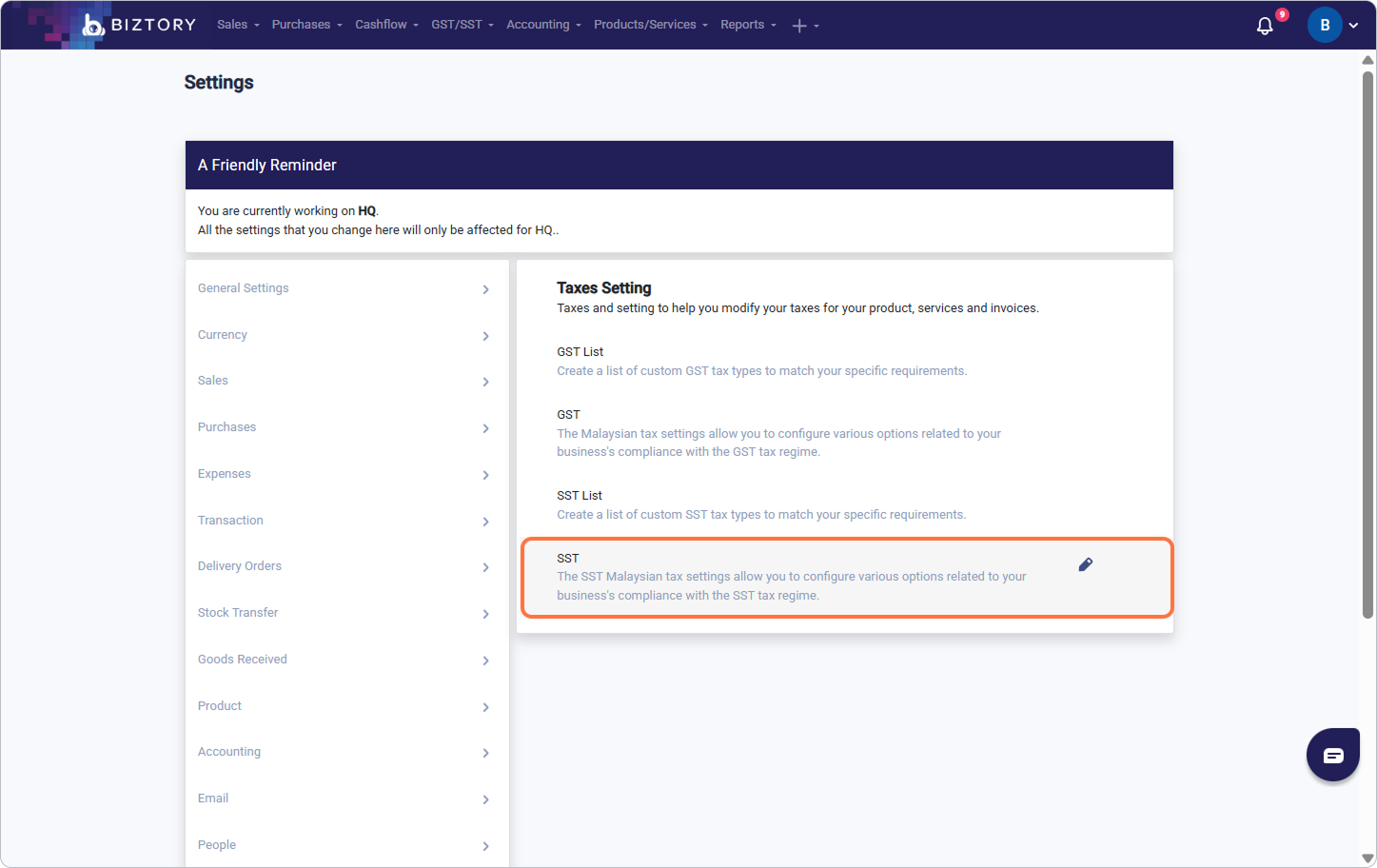
17. If you are SST REGISTERED, enable the toggle

18. Fill in the details
Was this article helpful?
That’s Great!
Thank you for your feedback
Sorry! We couldn't be helpful
Thank you for your feedback
Feedback sent
We appreciate your effort and will try to fix the article













