What is Weighted Average Cost? (New Vers.)
The weighted average cost is one of the methods of determining the amount of inventory that goes into the cost of goods sold (COGS) and inventory (a figure that can be used to assign a cost to both ending inventory and the cost of goods sold). The weighted average method is most commonly employed when inventory items are so intertwined that it becomes difficult to assign a specific cost to an individual unit.
This can help ensure the accuracy of your latest stock. For instance, when you purchase items, you may pay different prices due to the diversity in the types of inventory stock or the same stock items at different times, with WAC you can calculate the cost of inventory with the average price and record it into the COGS and inventory.
With Biztory's new inventory feature, you do not need to calculate the stock value on your own. The system will use this formula to generate the stock value and record it into COGS and your inventory automatically.

1. Click on Purchases and select 'Purchase Invoices'
2. Click on Add New
3. On April 14, you recorded RM1 into the purchase invoice.
4. On April 15, you recorded RM2 into the purchase invoice.
5. Click on Products/Services and select 'View Report'
6. Click on Stock Report
7. You may see that Biztory has automatically taken in RM0.25 as unit cost by using WAC method
8. Click on Sales and select 'Sales Invoices'
9. Click on Add New
10. Sell the product
11. Click on Save
12. In stock report, the unit cost will not change due to the sales
13. Click on Accounting and select 'View Report'
14. Click on Profit & Loss
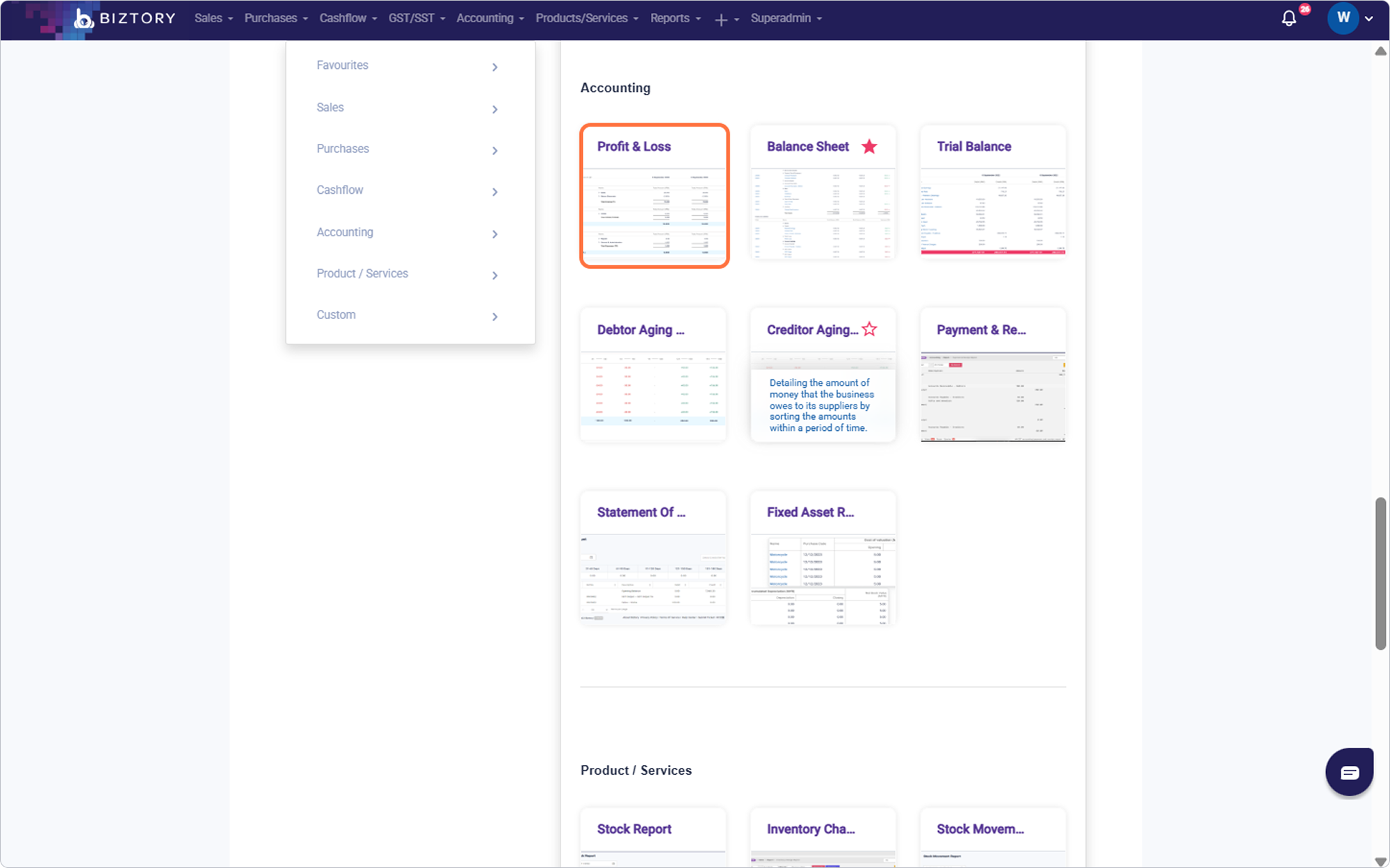
15. The inventory cost will be taken in automatically into COGS (Profit and Loss)
16. Click on Closing Inventory column header Account Name
(Now, you do not need to do journal adjustment for recording the closing and opening inventory)
Was this article helpful?
That’s Great!
Thank you for your feedback
Sorry! We couldn't be helpful
Thank you for your feedback
Feedback sent
We appreciate your effort and will try to fix the article














