To set up SST (Sales and Services Tax) in Biztory for purchase orders, follow these steps to create a nice solution:
- Navigate to Purchase Order: Go to the Purchase Order section in Biztory

- Add New Purchase Order: Click on "Add New" to create a new purchase order

- Select Supplier: Choose the supplier for whom you are creating the purchase order

- Tick SST Registered: There should be an option to tick or indicate that the supplier is SST registered. Ensure you tick this option.

- Item Field: After selecting the SST registered supplier, the system should automatically display the relevant fields information related to SST in the item field.
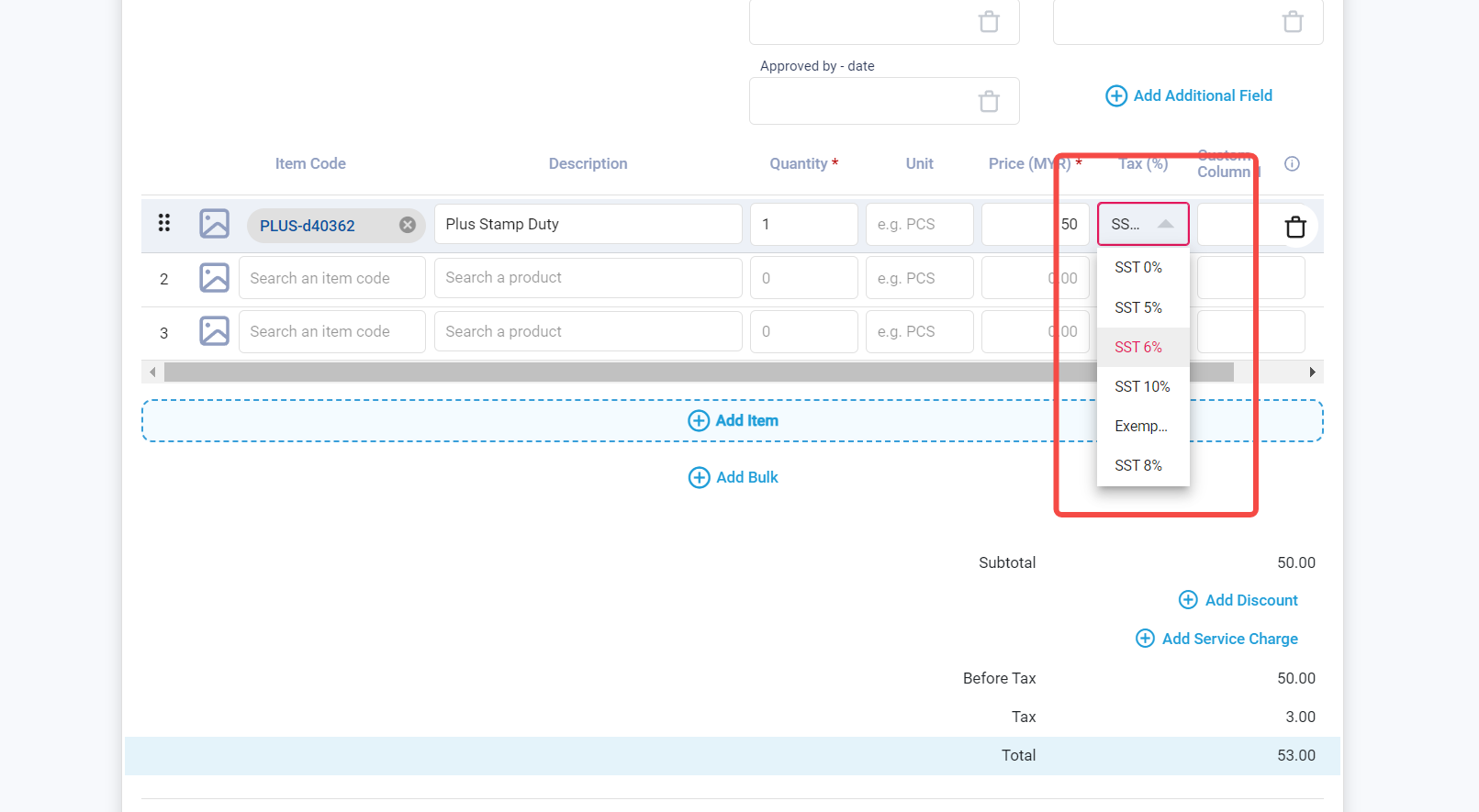
Was this article helpful?
That’s Great!
Thank you for your feedback
Sorry! We couldn't be helpful
Thank you for your feedback
Feedback sent
We appreciate your effort and will try to fix the article